1. Click on Blockcerts.dmg, then drag the icon to the Applications folder
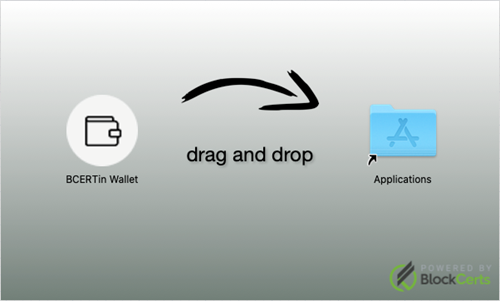
2. Open BlockCerts App. If this messages shows up, click Cancel.
This is showing because we are in beta.
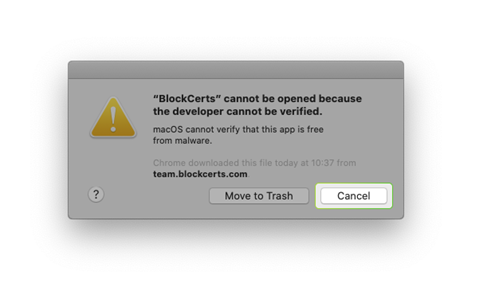
3. Click on ![]() in the top left corner, select System Preferences, and then click on Security & Privacy
in the top left corner, select System Preferences, and then click on Security & Privacy
![]()
4. Under General tab, click on Open Anyway and type your macOS password
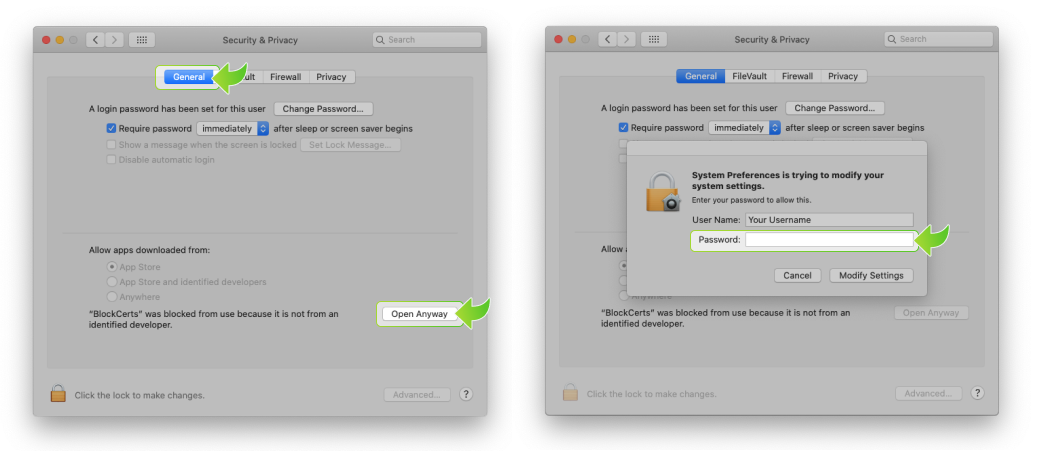
5. Click on Open and your BEYONCERTS Wallet will open
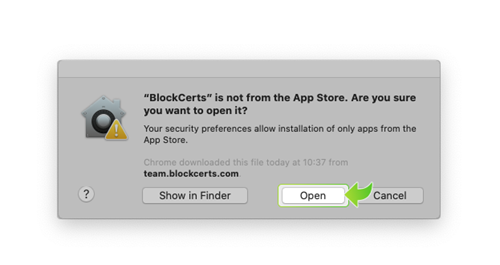
Other Messages that can appear
If you try to open the wallet via launchpad you will get a message similar to the following:
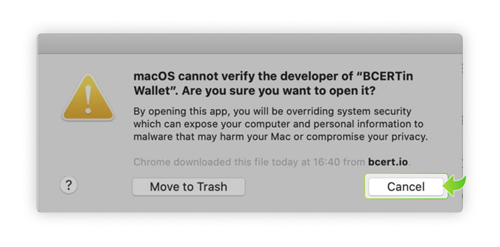
Instead of trying to launch the application from launchpad, go to the Finder on your Mac, and locate the app you want to open.
Control-click the app icon, then choose Open from the shortcut menu.
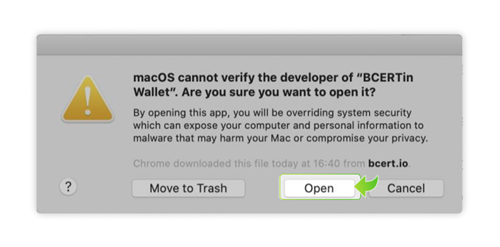
Click Open.
The app is saved as an exception to your security settings, and you can open it in the future by double-clicking it just as you can any registered app.
Questions? Click Contact Support
Join our Active Telegram Community
This website uses cookies to ensure you get the best experience on our website. Learn more
BCERTin is granting a limited number of Beta Users while we expand the BlockCerts community
The BCERTin community is a future for generations, seeing the horizons ahead, beyond the hype of the moment.
Together BlockCerts builds the next internet economy one BCERT Token at a time, one hash at a time, block-by-block, authenticated in every transaction.
BLACK FRIDAY - ARE YOU READY FOR I O T - THE INTERNET OF TOKENS 2022
Complete to Get your 50% off 2 for 1 BCERT Token opportunity now*
*Limit 1 per customer, limited time and quantity available
BLOCKCERTS BCERTin Tokens That Drive Your Cloud, Data, SoftwareBlockchain Web 3.0 Digital Business Revolution